1、 Rectangle tool
You can’t draw graphics directly within a layer
Shift: add a new drawing
ALT: cut and select graphics
Shift + Alt: cross reserved
Instead of selecting a shape from the drop-down menu, you can directly click next to it

2、 Path Selection Tool + pen tool
If two graphics on the same layer want to move and transform an area, you can’t use the move tool (V) to transform directly, but use the path selection tool (a)
Subtract top layer shape effect: subtract the intersection of top layer graphics from the bottom layer. If the layer is selected as the bottom layer, other areas will be filled. If the graph is selected as the middle layer, only the lower layer area will be subtracted, and the upper layer graphics will not be affected. If multiple layers are selected, the position of the lowest layer will be calculated (position: top, middle and bottom in the figure below)
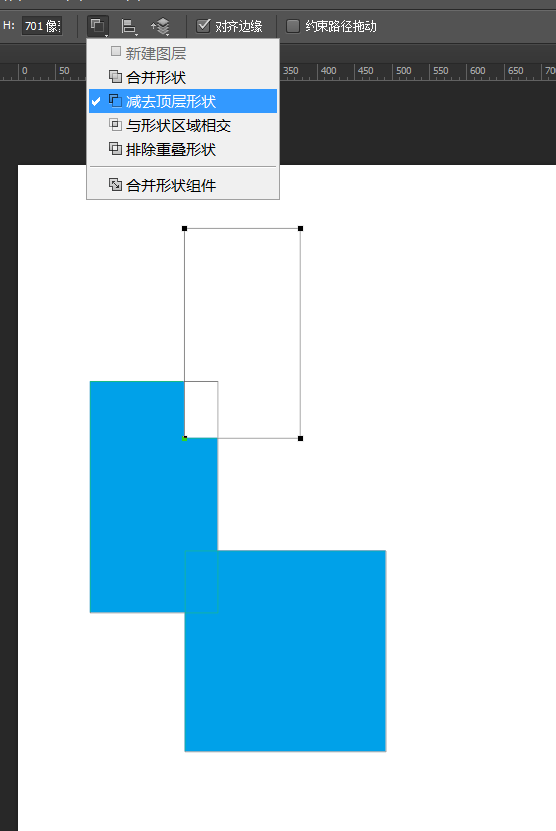
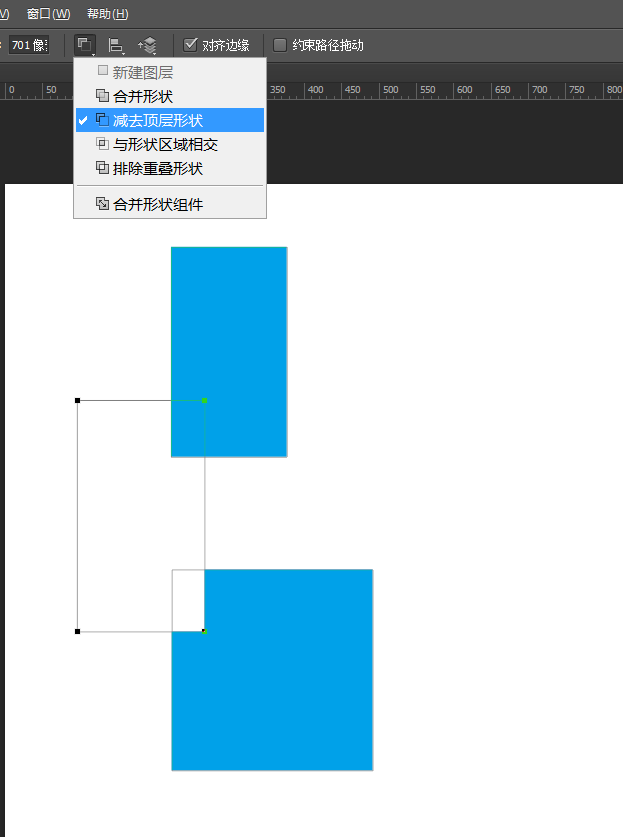
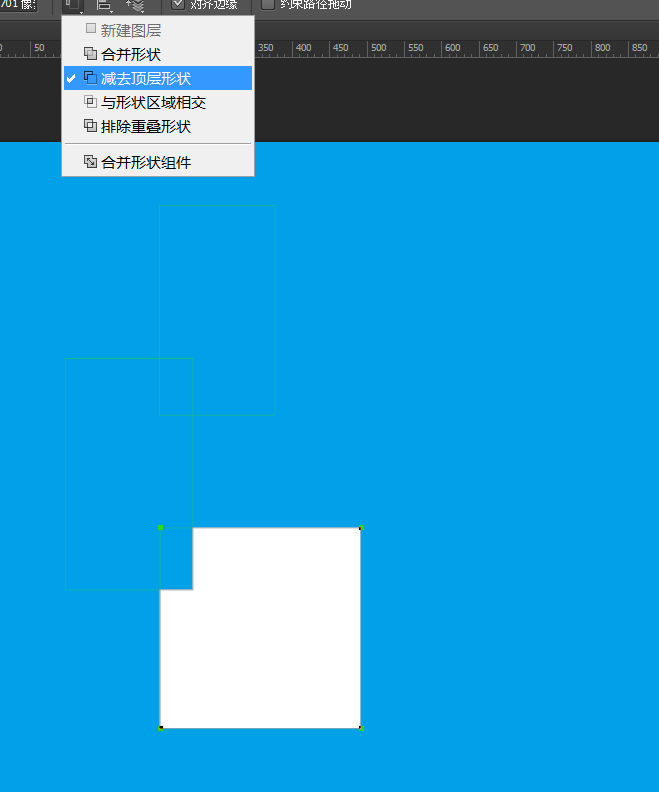
Intersect with shape area: take intersection
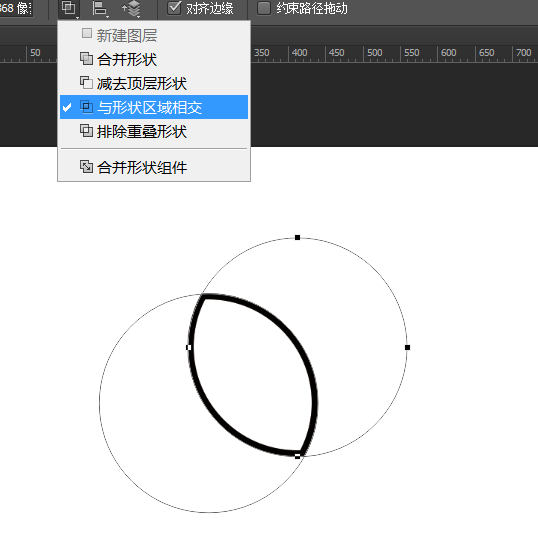
Exclude overlapping shapes
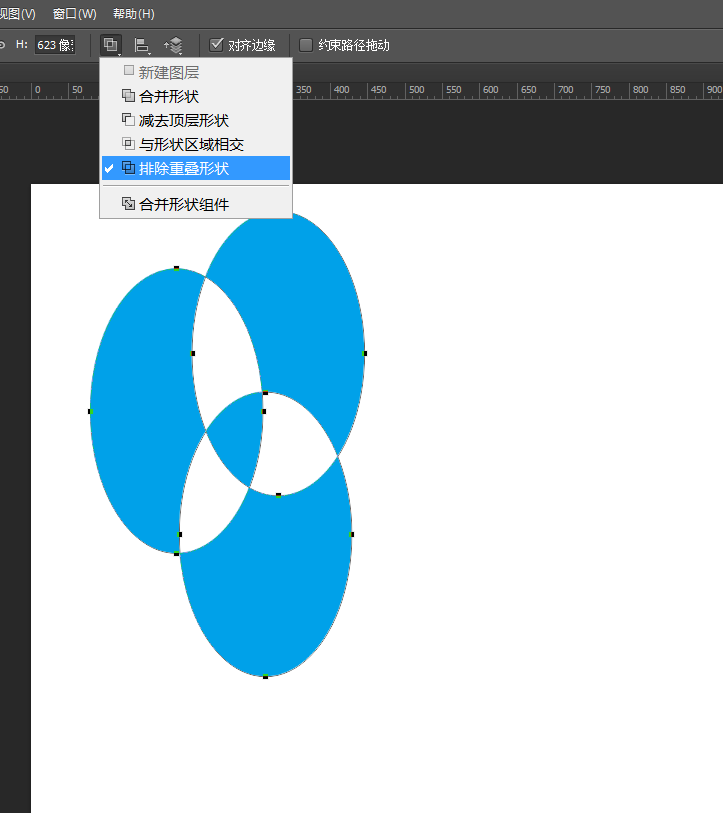
Pen tool: the pen tool draws lines as shapes, and stroke must be added before they will be displayed
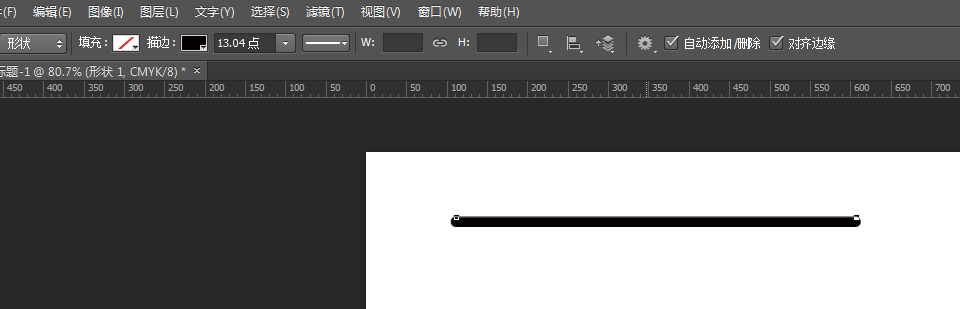
If you want to break in the middle: Path Selection tool → box select the area to be changed → pen tool add three anchor points (you can also create two new ones, then the next step is to box select and delete the middle segment) → box select and delete the middle anchor point (box select and press CTRL) (square point is the anchor point, circle point is the adjustable corner point, too close or delete the corner point may cause error dislocation)
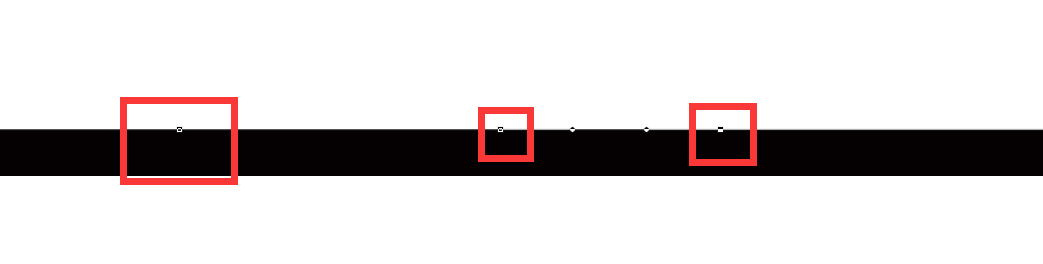
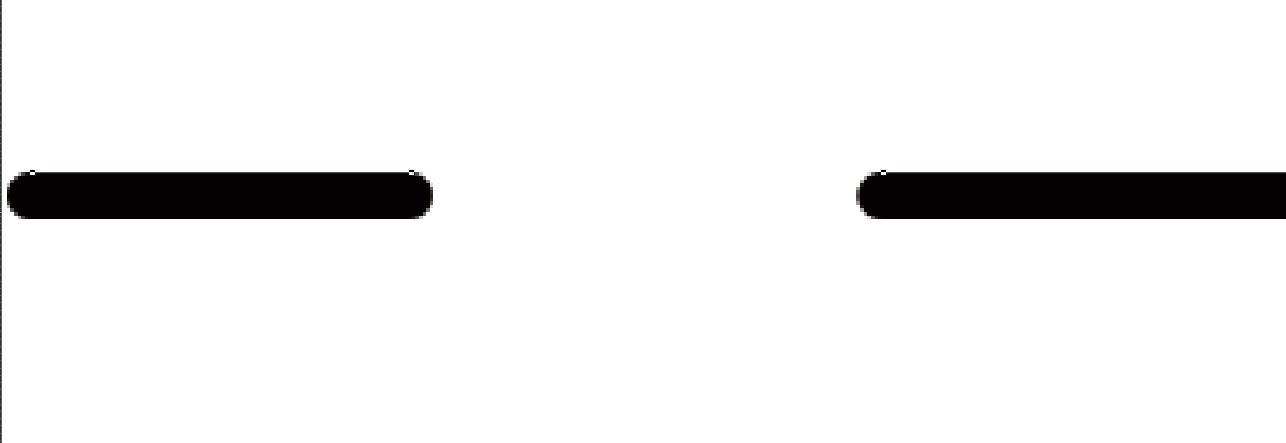
If the fillet angle can be switched by itself, other tools are the same

< div > the first anchor is at the tip < / div >
3、 Copy
In situ replication: 1 Ctrl + J
2. Drag the layer to the new layer (if you want to copy a layer in situ, you can merge the image after copying: right click → merge the image)
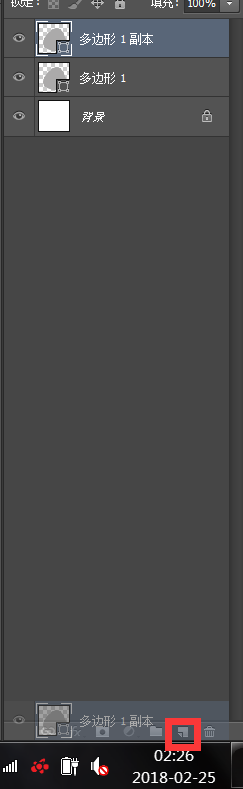
Mobile replication:
1. V + left mouse button
2. Alt + left mouse button / direction key (direction key will be copied every time you click)
Rotate copy: Ctrl + t adjust angle → enter → enter → Ctrl + Shift + Alt + T
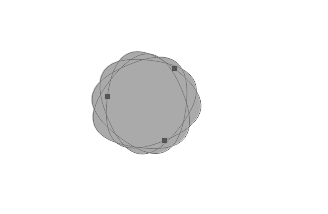
< div > in situ transformation
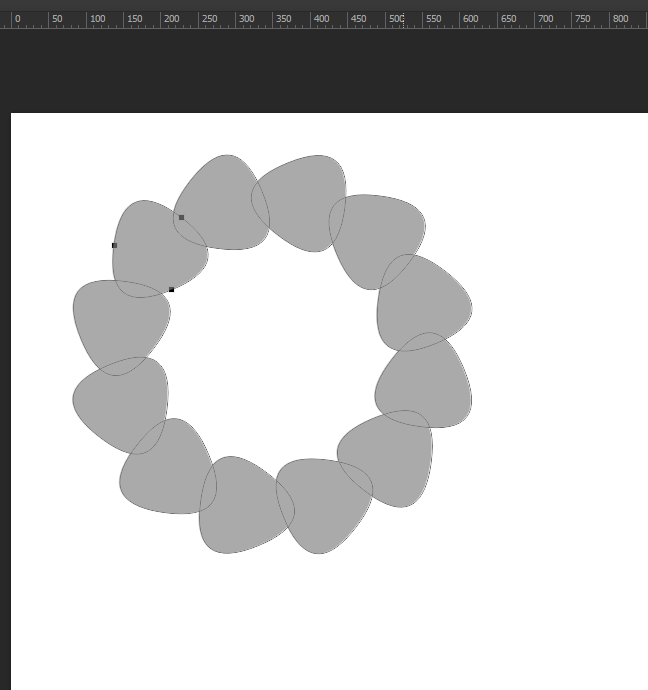
Please indicate:Free Editor Online Photoshop » Rectangle tool, path selection tool + pen tool, rotation copy, pen tool





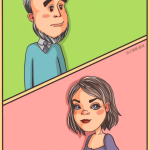 Gender Double Label Revealed 9 Illustrations Reveal the Invisible Rules Around Us!
Gender Double Label Revealed 9 Illustrations Reveal the Invisible Rules Around Us!

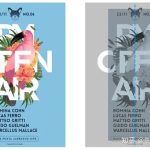
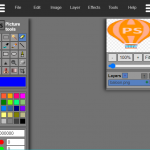
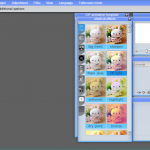
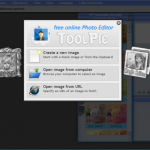
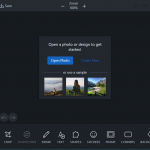
Login to comment! If you already have an account, please first log in,No please registered or