【Toolbox-4-Frame Tool】
17. Frame tool; create a placeholder frame for the image. In fact, it is to create a mask layer that can be replaced. Visible inside the frame, blinded outside the frame.
Shortcut key: K
Application: To facilitate the production of typesetting and formatting.
Production Method:
1. Draw directly on the drawing board.
. Pick the frame tool, select a rectangle or a circle, hold the left button and drag at the selected position, adjust the node to get the desired scale size;
. A layer with two thumbnails has been added to the layer panel. On the left is the thumbnail of the gray picture frame. Click to select it to change the scale of the picture frame. On the right is a thumbnail of the blank layer content, and the content of the image will be displayed when the image is replaced.
. Import a placeholder image, select the content thumbnail-flatten the properties panel-“insert image-select-place from local disk-embedded” in its input box-open the picture folder, select the picture-press [Place] Button, the picture will be embedded in the frame-ctrl+T will call up the control box to adjust the picture.
2. Convert any existing or drawn shape or text into a frame.
Draw or existing vector diagram-right-click in the layer panel-select: convert to frame, confirm = create a placeholder image frame layer-select content preview image-open the properties panel: select from the “insert image” option box “Place from local disk-embedded”=picture placement, which can be moved and zoomed to a satisfactory level. In this way, you can continue to copy and replace.
3. Use the existing image on the canvas to draw and create on the required area on the image with the frame tool or the vector tool.
It is more common and important in practical applications. For example, if you need to compare design effects in a box design, you can use this method to compare different design schemes.
In-depth understanding: The frame tool, in fact, uses the mask layer method to design a mold set to facilitate copying and replacement.
This is a new tool added in the 2019 version of Photoshop.
Please indicate:Free Editor Online Photoshop » 【Toolbox-4-Frame Tool】





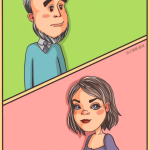 Gender Double Label Revealed 9 Illustrations Reveal the Invisible Rules Around Us!
Gender Double Label Revealed 9 Illustrations Reveal the Invisible Rules Around Us!

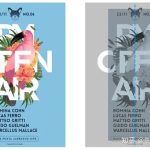
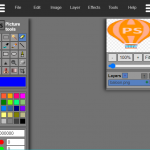
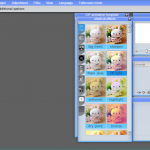
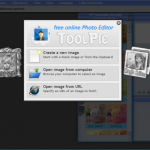
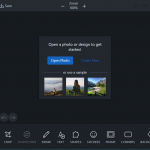
Login to comment! If you already have an account, please first log in,No please registered or