Installation
First install < a > graphicsmagick < / a > or < a > ImageMagick < / a >, and then
npm install --save gm
Adjust picture size
gm(\' img.png \')
.size(function (err, size) {
if (!err)
console.log(size.width > size.height ? \'wider\' : \'taller than you\');
});
Image scaling
You can scale width and height only according to width, height or both.
gm(\" img.png \"< / span > < span >) < / span > < span >. < / span > < span > Reset < / span > < span > (< / span > width < span >) < / span > < span > / / maintain aspect ratio
gm(\" img.png \"< / span > < span >) < / span > < span >. < / span > < span > Reset < / span > < span > (< / span > < span > null < / span > < span >, < / span > height < span >) < / span > < span > / / maintain aspect ratio
gm(\" img.png \"< / span > < span >) < / span > < span >. < / span > < span > Reset < / span > < span > (< / span > width < span >, < / span > height < span >, < / span > < span > \ '! \' < / span > < span >) < / span > / / the parameter \ '! \' is used to ignore the aspect ratio
Picture rotation
Rotate the image to degrees and fill the background with color.
gm(\" img.png \").rotate(color, degrees)
gm(\" img.png \").rotate(\'green\', 45)
Image clipping
Starting from the (x, y) position of the image, cut out an image with width and height.
gm(\" img.png \").crop(width, height, x, y)
Mosaic (mosaic)
gm()
.in(\'-page\', \'+0+0\')
.in(\' bg.jpg \')
.in(\'-page\', \'+10+20\') // location of smallIcon.jpg is x,y -> 10, 20
.in(\' smallIcon.jpg \')
.mosaic()
.write(\' tesOutput.jpg \', function (err) {
if (err) console.log(err);
});
Picture composition
gm()
.command(\"composite\")
.in(\"-gravity\", \"center\")
.in(change_ image_ url)
.in(base_ image_ url)
.write( output_ file, function (err) {
if (!err)
console.log(\' hooray! \');
else
console.log(err);
});
It’s not clear what’s the difference between mosaic and compose. GM provides two commands. It seems that they can be used for simple image synthesis.
Image mosaic (append)
Using append in GM can also realize image stitching. Different from mosaic and compose, the stitching here should not be covered. The default parameter LTR is the splicing direction, boolean variable, true is from left to right, false is from top to bottom, and the default is false.
gm(\" img.png \").append(img [, img, ltr])
gm(\" img.png \").append(\" another.jpg \", \" third.gif \"< / span > < span >) < / span > < span > / / splicing from top to bottom
gm(\" img.png \").append(\" another.jpg \", \" third.gif \"< / span > < span >, < / span > < span > true < / span > < span >) < / span > < span > / / splicing from left to right
Picture notes
Draw text in the (x, y) position of the picture.
gm(\" img.png \").drawText(10, 50, \"from scratch\")
Create picture
gm(200, 400, \"#ddff99f3\")
.drawText(10, 50, \"from scratch\")
.write(\"/path/to/ brandNewImg.jpg \", function (err) {
// ...
});
summary
GM has a powerful image processing function, nodejs or with the help of GM tools to achieve image processing, for the need for background processing of images, this is very useful.
In fact, the functions provided by GM can be used in combination. That is to say, after reading (GM) images, you can mosaic (mosaic, compose, append), then crop (crop), shrink (size) to the specified size, and finally save (write).
The official document of GM is too simple, and there is not much information about the usage of nodejs GM on the Internet. This paper summarizes some basic usage and learns new continuous updates.
node gm github
Nodejs GM official document
stackoverflow : How to do composite with gm node.js?
Please indicate:Free Editor Online Photoshop » Nodejs image processing tool gm usage





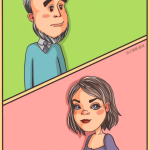 Gender Double Label Revealed 9 Illustrations Reveal the Invisible Rules Around Us!
Gender Double Label Revealed 9 Illustrations Reveal the Invisible Rules Around Us!

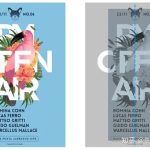
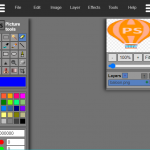
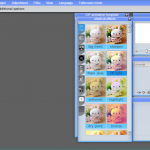
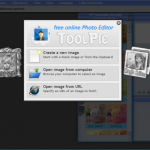
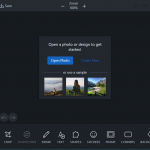
Login to comment! If you already have an account, please first log in,No please registered or